How To Change Wifi Password | Step by Step Process For How To Reset Wifi Password
how to
change wifi password
– if you want to change wifi password or searching for how to
reset wifi password. In this post we will describe you to how to change
wifi password in mobile of any wifi router.
 |
| how to change wifi password |
So guys
what’s up? In this post I’m going to describe you about how to change wifi
password, how to change router password, how to change
wifi password in mobile, how to change wifi password in mobile, how
to reset wifi password, how to change my wifi password, how
to change wifi router password, how to reset router password
and how to change wifi name and password. For this please read
this full post how to change wifi password.
Process for How
To Change Wifi Password
After
connecting a wifi in your mobile by entering a Password to your wifi then tab
or click on wifi option I your mobile phone and in that wifi option in
settings, go to “IP Settings” tab on “DHCP” &
After that tab on “Static”.
Here you will
see a “Gateway Address” like “192.168.1.254”
, so copy this gateway or note this gateway.
How To Change Wifi Password
After that
come to home or open any browser like chrome, uc browser and paste that Gateway
in Search bar of that browser AND TAB ON Go or OK.
(Note gateway may be differ according to wifi server
provider, here my service provider is ‘GPON Home Gateway’ so this is the
gateway of ‘GPON’. I already show you to how to get Gateway.)
Now here you
will see a Gateway of your Wifi. Here you need have to enter a default username
and password.
How To Change Wifi Password
Basically the
default username and password of mostly wifi provider is
Password:
password
Or
Username: admin
Password:
admin
Or
Username: adminusername
Password: password
Or
Username: AdminGPON
Password:
ALC#FGU
So the
default username and password of ‘GPON Home Gateway’ is ‘AdminGPON’ &
’ALC#FGU’.
(If you
want to know all username & password of your wifi then check this link.)
Link for wifi default Username & password
Link for wifi default Username & password
After login
to your wifi home or dashboard you will see a lots of option to do. But here we
are going to show you how to change wifi password.
How To Change Wifi Password
So go to “Wireless”
then go to “Wireless Security”
Wireless>> Wireless Security
Here you will
see a SSID Configuration. In this option you will able to see & Change your
Wifi Name(SSID) , Hide SSID, See & Change Wifi Password.
 |
| how to change wifi password |
So here in
Key Phrase(Password) Option in “WPA/WPA2-Personal” cut your wifi old password or current
password and enter a new password
As example my
old password is be ‘Mummynepal’ now I’m going to change my wifi password as
‘killer123’
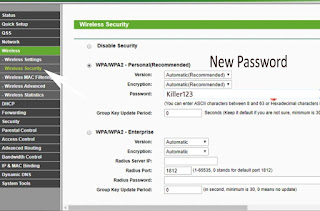 |
| how to change wifi password |
Scroll or
swipe down of that page then tab or click on save
changes or Apply option.
 |
| how to change wifi password |
(Note; if you
want to change your wifi name or hide your wifi name then simly change your
wifi name or SSID and you can hide your wifi name from public by going to
“Wireless settings” then go or tab on or disable the option “Enable SSID
Broadcast”.
 |
| how to change wifi password |
So this is
the way for how to change wifi password. By following this simple
steps you can simply change your wifi password and wifi name. here I have shown
this valid process for Tp Link & Nokia Alcatel or GPON Home Gateway. If you
want to know more about for other wifi company then please share this post to
social site and comment us down below, we will make a post for you. Thank you.

Post a Comment